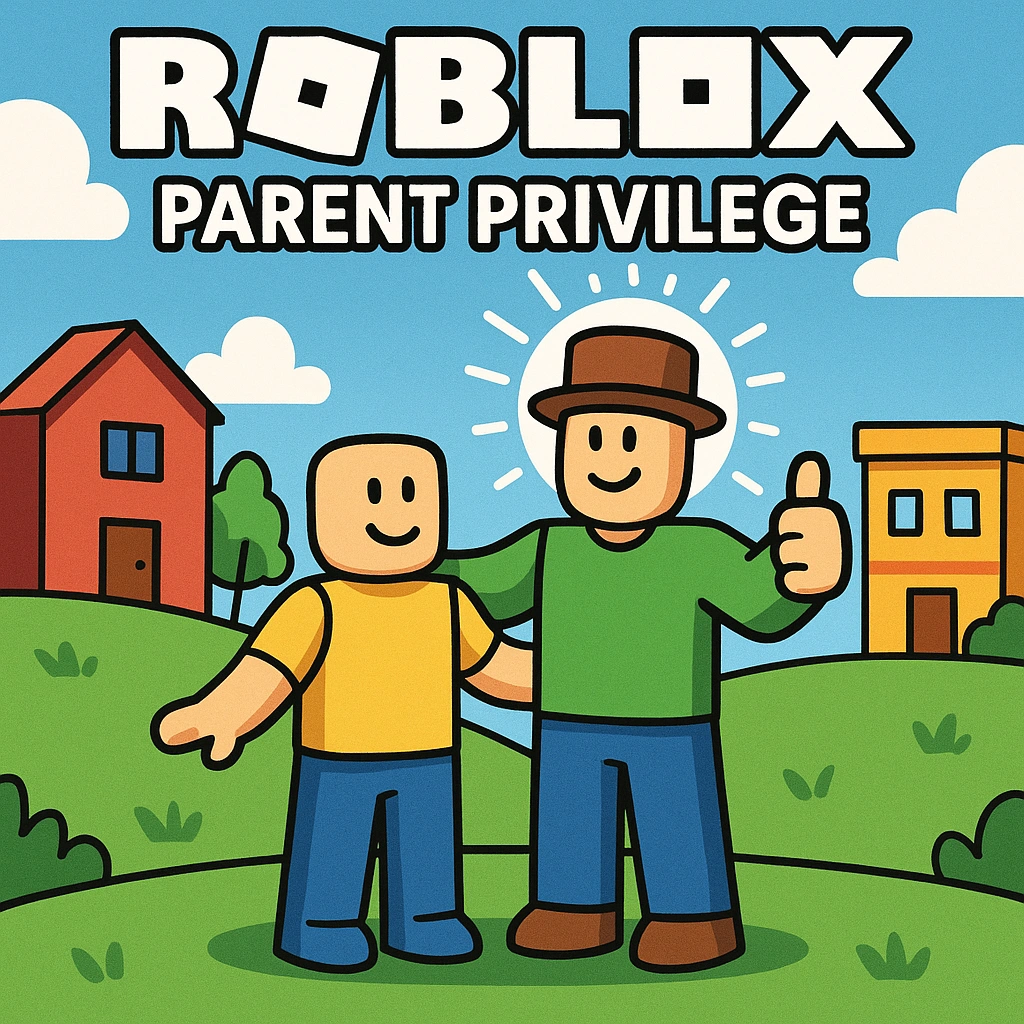
Roblox is one of the world’s most popular gaming platforms, engaging millions of kids and teens daily. While creativity and connection thrive, parents often worry about safety, overspending, and exposure to inappropriate content. Enter Roblox Parent Privilege Accounts—a seamless way for parents to oversee, approve, and guide their child’s Roblox experience without sharing devices or passwords. This blog will walk you through every step to set up and leverage these powerful controls for smarter, safer play.
Illustration of a parent safely managing a child’s Roblox account
Table Of Contents
Why You Need a Roblox Parent Privilege Account
Before diving into setup, it’s crucial to understand what a Parent Privilege Account offers:
- Streamlined Approvals: Approve friend requests, purchases, and chat interactions from your own account.
- Activity Insights: Monitor daily screen time, game history, and in-platform connections.
- Content Filtering: Control maturity settings, blocking games above your chosen age rating.
- Spending Limits: Set and adjust monthly Robux budgets to prevent surprise charges.
By centralizing these settings, you safeguard against unwanted interactions and empower your child to explore Roblox responsibly.
Step 1: Create or Use an Existing Roblox Account
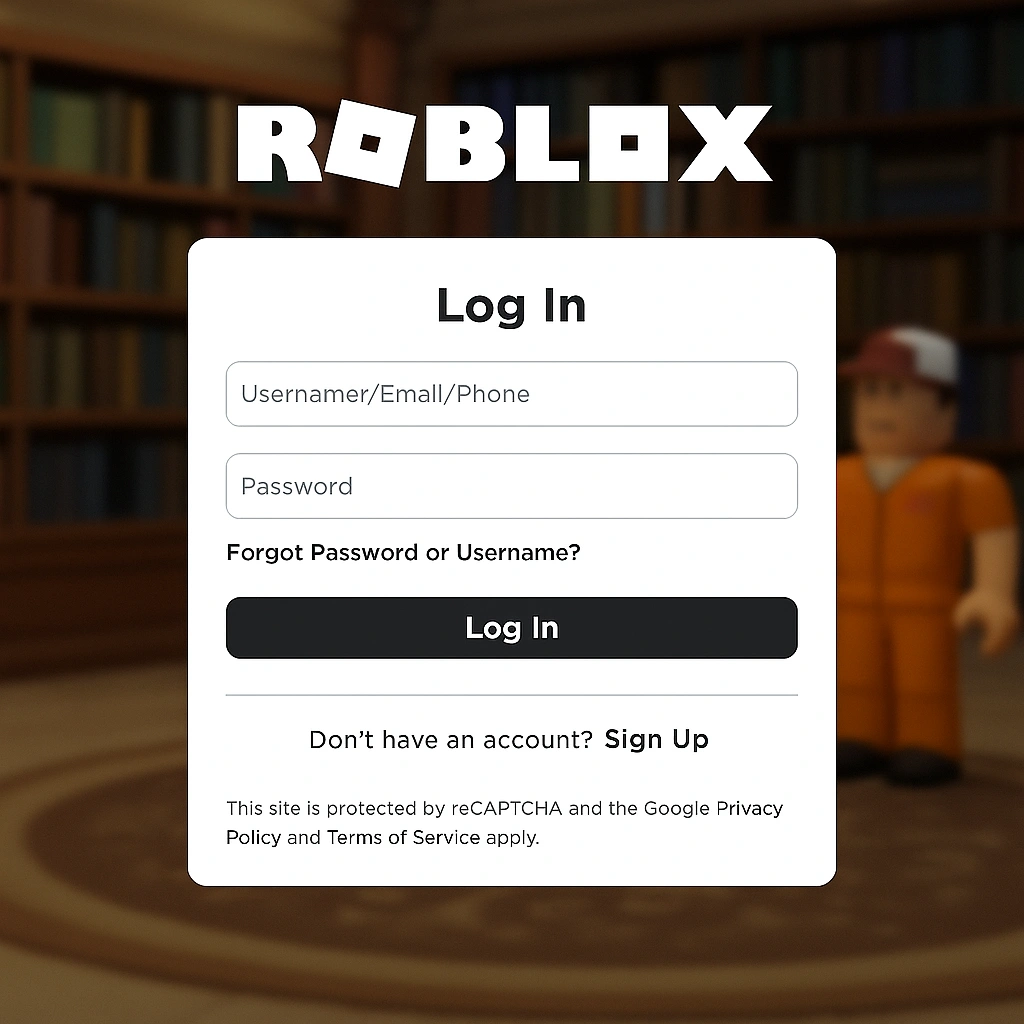
- Log in to your personal Roblox account at https://www.roblox.com or create one if you don’t have it already.
- Ensure the email on this account is active and accessible. You’ll receive verification and parent link requests here.
For more on general Roblox safety tips, check out this comprehensive Parents Safety and Control Manual post.
Step 2: Verify Your Age and Identity

Roblox requires proof that you are 18+ before granting parent privileges. You have two options:
- Credit Card Verification: A small, refundable charge to confirm your age.
- Government ID Upload: Snap photos of a valid ID (driver’s license or passport).
Once verified, Roblox automatically refreshes your account status and unlocks the “Add Parent” option.
Step 3: Link to Your Child’s Account
Now that your account has parent privileges:
- Log in to your child’s Roblox account on desktop or mobile.
- Navigate to Settings (gear icon) → Parental Controls → Add Parent.
- Enter the email address of your newly verified parent account.
- Check your email inbox, click Use Existing Account, then Agree to link.
Congratulations! You can now manage your child’s settings directly from your own account dashboard.
Step 4: Customize Parental Controls
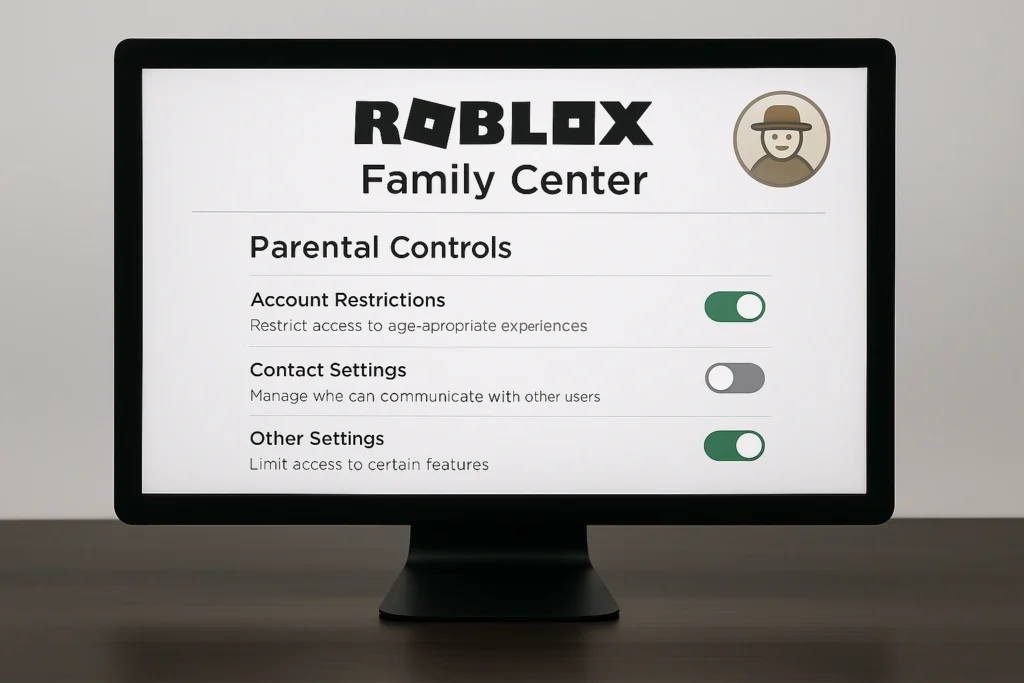
After linking, head back to Settings → Parental Controls on your parent account. You’ll see sections for:
Screen Time Management
- View daily usage charts.
- Set hard playtime limits per day.
Content Maturity Settings
- Choose from Minimal, Mild, Moderate, or 17+ categories.
- Block specific games or experiences not aligned with your values.
Spending Restrictions
- Establish monthly Robux budgets.
- Receive real-time notifications for each purchase or request.
Communication & Privacy
- Disable in-game chat or restrict it to friends only.
- Control who sees your child’s profile (Everyone, Friends, No One).
Account Insights
- Monitor friend lists, join requests, and time spent in each game.
For detailed walkthroughs, refer to Roblox’s official Parental Controls FAQ.
Step 5: Engage and Educate Your Child
Configuration is only half the battle—active engagement cements healthy habits:
- Set Goals: Establish clear screen-time routines (homework first, then 1 hour of Roblox).
- Game Nights: Join your child in-game to explore together and discuss content.
- Open Dialogue: Encourage them to voice concerns about conversations or spending.
These practices foster trust and empower your child to self-regulate, turning restrictions into shared family guidelines.
Conclusion
Configuring Roblox Parent Privilege Accounts equips you with essential tools to balance safety, fun, and learning on Roblox. In just a few steps—account verification, linking, and customization—you achieve real-time control over screen time, content access, and spending. Pair these controls with ongoing conversations to create a supportive environment where your child can thrive safely. Ready to take the reins? Log in, link up, and lead the way on your child’s digital journey!
FAQ
Q1: Can I link multiple child accounts to my parent account?
Yes. You can link up to five child accounts, each with individualized controls and budgets.
Q2: How do I unlink a child’s account?
Go to Settings → Parental Controls, select the child’s name, and click Unlink Account.
Q3: What happens if I don’t verify my age?
You cannot add or manage parental controls until you complete verification via credit card or ID.
Q4: Can my child change these settings?
No. Only the verified parent account can adjust privacy, spending, and maturity controls.
Q5: Where can I find Roblox’s community standards?
Review Roblox’s Community Standards for detailed guidelines on content and behavior.

