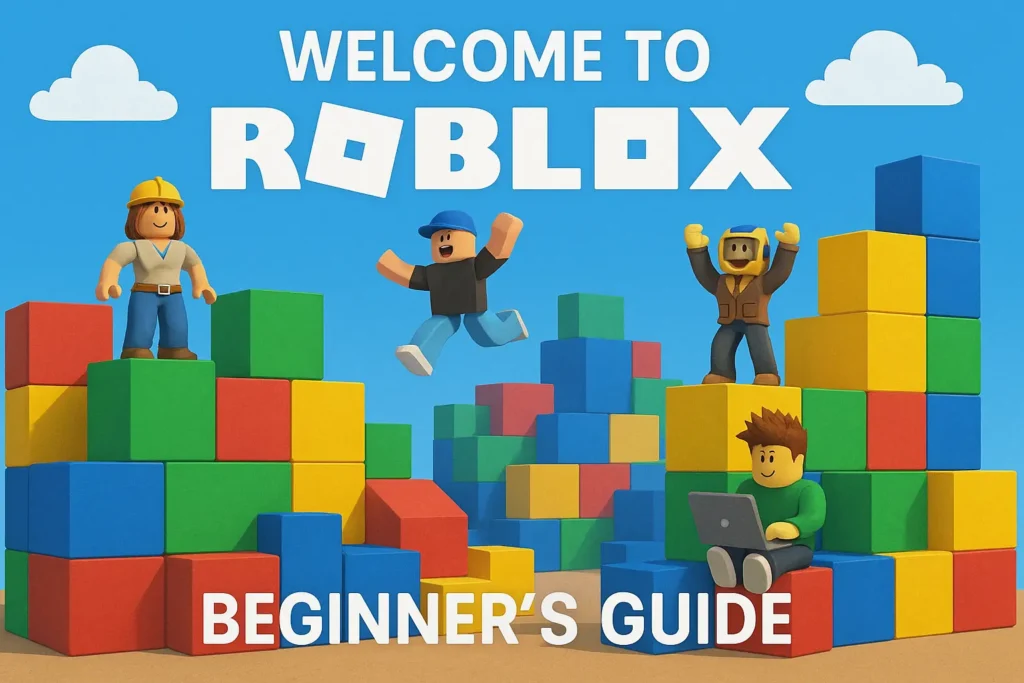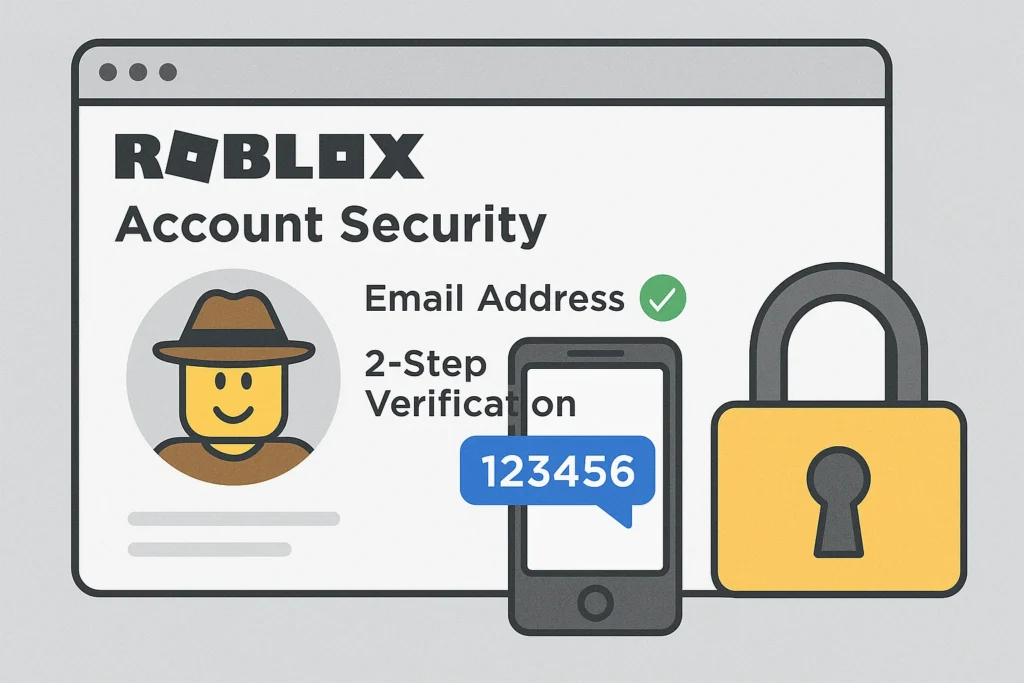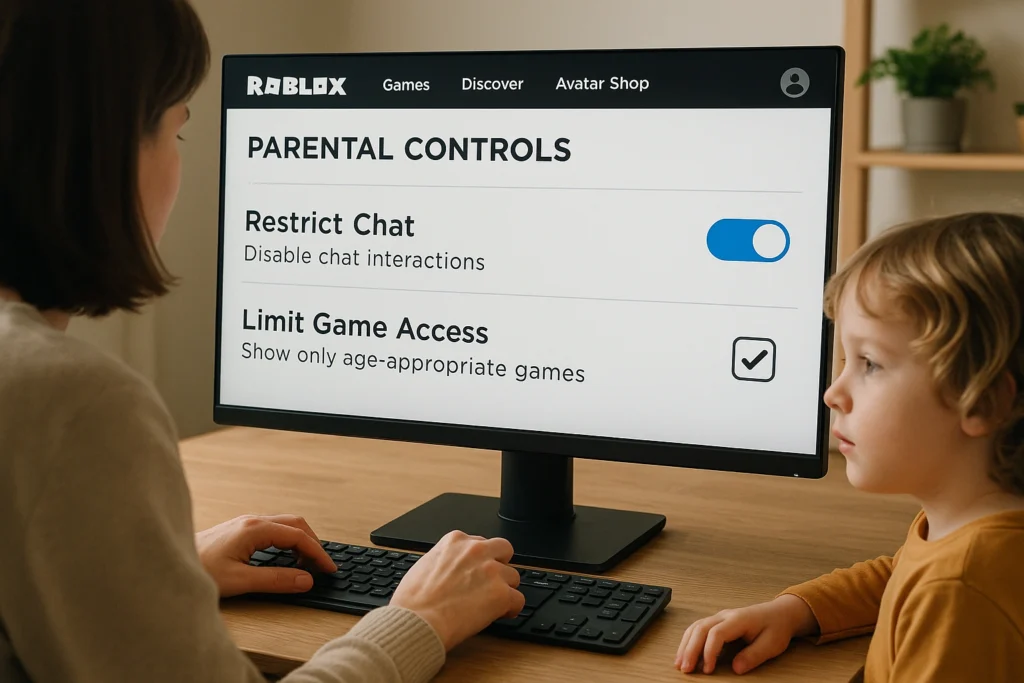
Protecting your child’s Roblox account from unauthorized changes is more important than ever. With cyber threats and inappropriate content concerns on the rise, parents need reliable methods to maintain control over their children’s digital gaming experience. The good news is that Roblox has evolved its security features to offer more comprehensive parental controls than ever before.
Previously, parents could set up a simple 4-digit PIN to lock account settings, but this system has been replaced with a more robust parent privilege system that offers enhanced monitoring and control capabilities. This change reflects Roblox’s commitment to creating a safer environment for young players while giving parents the tools they need to supervise their children’s online activities effectively.
Table Of Contents
Understanding Roblox’s New Parent Privilege System
The Evolution from PIN to Parent Accounts
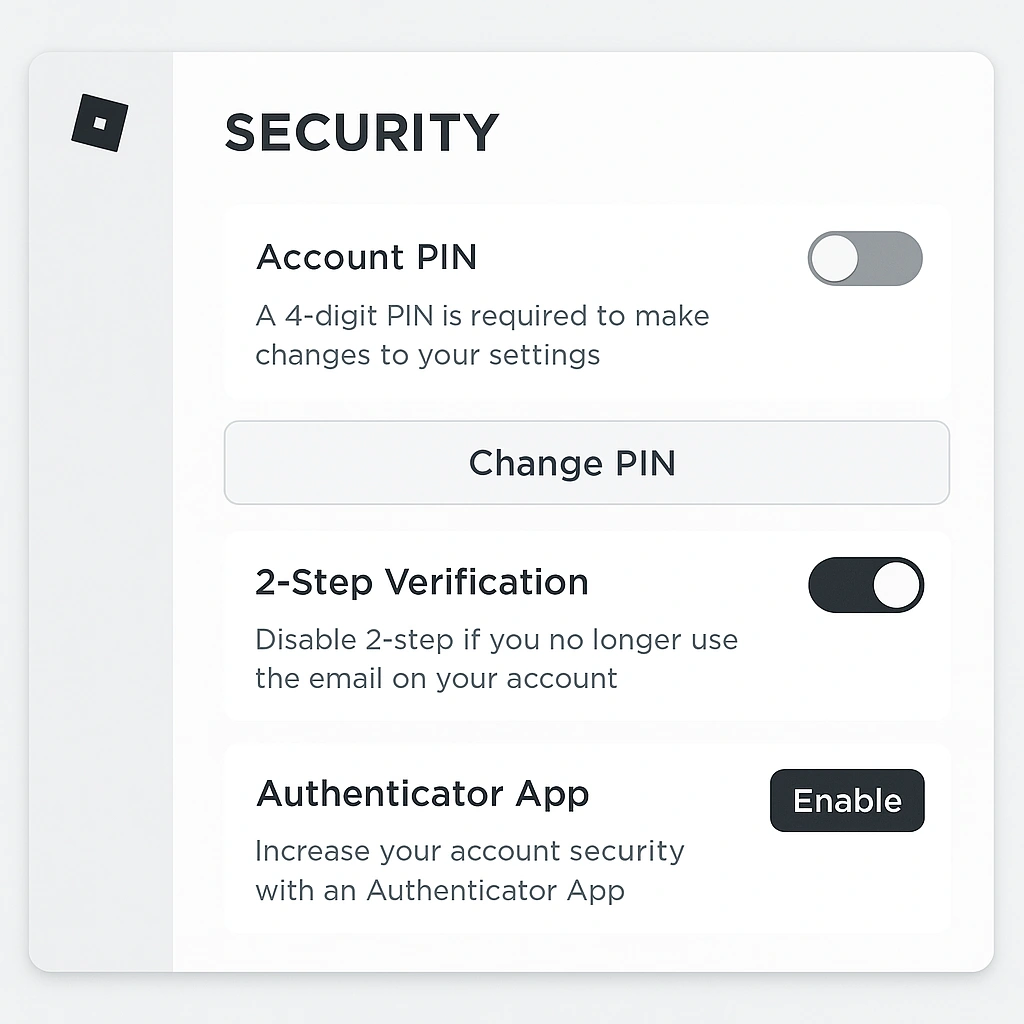
Roblox recently discontinued the traditional parental PIN system in favor of parent accounts with special privileges. This transition means parents can no longer set a simple 4-digit code to lock settings. Instead, they must create their own Roblox account and link it to their child’s account for comprehensive control.
The new system offers several advantages over the old PIN method:
- Remote Management: Parents can manage settings from their own device without accessing the child’s account directly
- Enhanced Monitoring: Access to detailed insights about screen time, friends, and spending patternsyoutube
- Real-time Notifications: Immediate alerts about account activity and changesyoutube
- Age Verification: Stronger identity verification using government ID or credit cardyoutube
Key Features of Parent Privileges
The parent privilege system includes robust controls that surpass the old PIN functionality:
Content Restrictions: Parents can set content maturity levels from Minimal to Restricted, with automatic blocks for users under 9 years old unless overridden. The system now includes detailed content labels showing violence levels, fear elements, and other mature themes rather than simple age categories.
Communication Controls: Direct messaging is automatically disabled for children under 13, with parents able to manage who can contact their child through chat features. Platform chat outside of games is also restricted for younger users.
Screen Time Management: Parents can monitor daily usage patterns and set appropriate limits based on their family’s needs.
Spending Oversight: Robux spending limits and transaction notifications help parents maintain financial control. Learn more about understanding Robux economics and spending patterns to make informed decisions.
Step-by-Step Guide to Setting Up Parent Privileges
Creating Your Parent Account

To establish parental controls on your child’s Roblox account, follow these essential steps:
Step 1: Access Your Child’s Account
Log into your child’s Roblox account and navigate to Settings. On desktop, click the gear icon in the top-right corner. On mobile, tap “More” at the bottom right, then select Settings.
Step 2: Initiate Parent Linking
Go to “Parental Controls” and select “Add Parent.” Enter your email address – this will be the email associated with your parent account.
Step 3: Verify Your Identity
You’ll receive an email from Roblox requesting permission to link accounts. Choose “Create account” if you don’t have a Roblox account, or “Use existing account” if you do. You must verify your age using either a government-issued ID or a credit card. For additional account security, consider enabling two-step verification during this process.
Step 4: Complete the Linking Process
After age verification, the page will refresh automatically. Select “Agree” to finalize the link between your parent account and your child’s account.
Configuring Essential Security Settings
Once your accounts are linked, access your parental controls through your parent account to configure these critical settings:
Content Maturity Settings: Set appropriate content levels based on your child’s age. Users under 9 are automatically restricted to “Minimal” or “Mild” content unless parents override these settings.
Communication Restrictions: Manage who can direct message your child and who can chat within game experiences. Options typically include “Everyone,” “Friends,” or “No one”.
Privacy Controls: Determine who can see your child’s online status, current game, and profile information. Consider setting visibility to “Friends” or “No one” for maximum privacy.
Trading and Inventory: Control who can see your child’s inventory and trade with them. Limiting this to friends or no one prevents strangers from targeting valuable items. For comprehensive information about safe trading practices, including avoiding scams and protecting valuable items.
Advanced Security Measures Beyond Basic Controls
Implementing Two-Factor Authentication
While parent privileges provide excellent oversight, additional security layers are essential. Replace with “Enable two-step verification on both your child’s account and your parent account. This requires a verification code from an authenticator app or SMS for each login attempt.
Consider using authenticator apps like Google Authenticator or Microsoft Authenticator rather than SMS, as these provide stronger security against SIM-swapping attacks. Always save backup codes in a secure location in case you lose access to your authentication device.
Account Recovery Preparation
Ensure account recovery options are properly configured:
- Verified Email: Use a secure, private email address that only you control
- Contact Information: Keep recovery information updated and secure
- Documentation: Save screenshots or videos of your child’s account for identity verification if needed
Monitoring and Regular Reviews

Establish regular check-ins with your child about their Roblox activities. The parent privilege system provides insights into:
- Daily screen time and usage patterns
- Friends list with the ability to block suspicious users
- Spending history and transaction alerts
- Recently played experiences and content exposure
Review these insights monthly to ensure settings remain appropriate as your child grows and their interests evolve.
Troubleshooting Common Issues
When Settings Won’t Lock
If you’re experiencing issues with parental controls not saving or locking properly, ensure you’ve completed the full account linking process with proper age verification. The old PIN system no longer functions, so any attempts to use traditional PIN codes will fail.
Account Recovery Assistance
If you lose access to your parent account, contact Roblox Support immediately. Provide as much information as possible about both accounts, including usernames, email addresses, and account creation details.
Technical Support Resources
For additional help with parental controls, first consult our detailed configuration guide, then visit the Roblox Family Center, which provides comprehensive guides and troubleshooting resources. The platform also offers detailed support articles for common parental control questions.
Best Practices for Long-term Account Security
Regular Security Audits
Conduct monthly reviews of your child’s account activity through your parent dashboard. Check for new friends, recent game activity, and any unusual spending patterns. Remove any users from the friends list who aren’t personally known to your family.
Education and Communication
Discuss online safety with your child regularly. Explain why certain settings are in place and what to do if they encounter inappropriate content or behavior. Create an environment where your child feels comfortable reporting concerning interactions.
Staying Updated
Roblox frequently updates its safety features and parental controls. Stay informed about new features by following official Roblox communications and periodically reviewing your settings to ensure they continue to meet your family’s needs.
Conclusion
The transition from parental PINs to parent privilege accounts represents a significant improvement in Roblox’s approach to child safety and parental oversight. While the setup process requires more steps than the old PIN system, the enhanced security, monitoring capabilities, and remote management features provide parents with unprecedented control over their children’s gaming experience.
By creating a linked parent account, configuring appropriate content and communication settings, and maintaining regular oversight through the provided insights, parents can ensure their children enjoy Roblox safely. Remember that digital safety is an ongoing conversation – stay engaged with your child’s online activities and adjust settings as they grow and mature.
Take action today by setting up your parent privilege account and implementing these essential security measures. Your child’s digital safety is worth the investment in time and attention these tools require.
Frequently Asked Questions
Q: Can I still use a PIN to lock my child’s Roblox account?
A: No, Roblox has phased out the parental PIN system. You now need to create a parent account with privileges linked to your child’s account for security controls.
Q: What age verification is required for parent accounts?
A: Parents must verify their identity using either a government-issued ID or credit card and must be 18 years or older to create an account with parent privileges.
Q: Will my child know I’m monitoring their account?
A: Yes, children will be aware that a parent account is linked to theirs, but they cannot change the parental control settings you’ve established.
Q: What happens to existing PIN settings after the system change?
A: Any settings previously configured using the old PIN system remain in place, but you’ll need a linked parent account to make any future changes.
Q: Can I manage multiple children’s accounts with one parent account?
A: Yes, you can link your parent account to multiple children’s accounts and manage all their settings from your single parent dashboard.
Q: Is two-factor authentication still necessary with parent controls?
A: Absolutely. Two-factor authentication provides an additional security layer that complements parental controls. Learn how to enable two-factor authentication for both accounts.